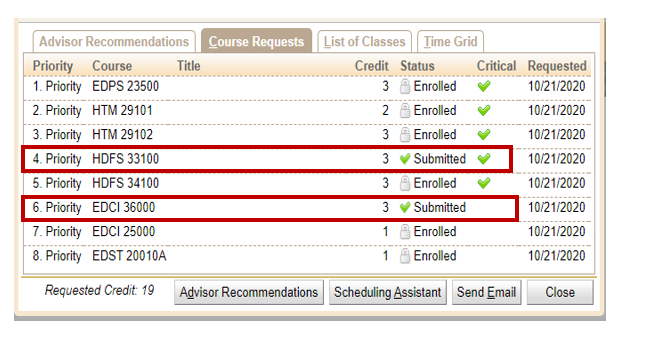Batch Scheduling Dashboard Top 3
Click here for a printable PDF version.
Once nightly batch simulations begin running, advisors should be checking the dashboard regularly to identify problems prior to the CRF closing. Refer to calendars and important dates each semester. Resolving conflicts, low credit hours, and no alternatives during simulations will help ensure students receive a full schedule during the final batch run. Below are the top three things to look for during this time.
Log into UniTime and ensure you are in the correct term and role. Select Batch Scheduling Dashboard.

1. Filter: My Students with Not Assigned Critical and Not Assigned.

(Exploratory Studies advisors should use Not Assigned Important.)
2. Low Credit Hours
Ensure students are going to be at full time status. Compare the Advised Credit column against Request Credit column against Enrollment Credit column. The Enrollment Credit column suggests what the student will enroll in based on the previous night’s simulation. The Advised Credit column will be viewable only if the advisor has used the Advisor CRF.

What are the four main causes for low credit hours?
a. Zero Space Remaining
Help your Schedule Deputy by keeping an eye on your department/college-owned courses. To assist UniTime in tracking demand, it’s acceptable for a student to request a course with zero space remaining, but it’s imperative that at least one alternative is also listed.

b. No Alternatives
Listing alternatives, where possible, is crucial for UniTime to optimize course schedules for all students. Build this in as part of your advising conversation as well as confirm this after students have submitted their CRF.
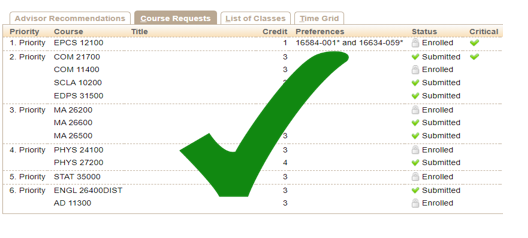
c. Course Time Conflicts
Courses that are in direct conflict with each other will never resolve on their own. Work with your student to identify alternative course selections.
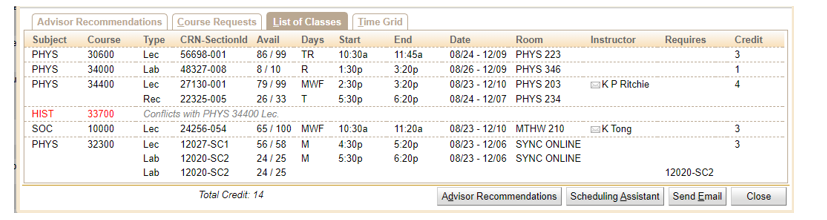
d. Course Not Available
When a course is listed as ‘Not Available’, it is most likely due to a reservation. Students must have a designated College, major, classification, etc. in order to enroll; otherwise wait until open registration. Click on the course to drill down to the student level.
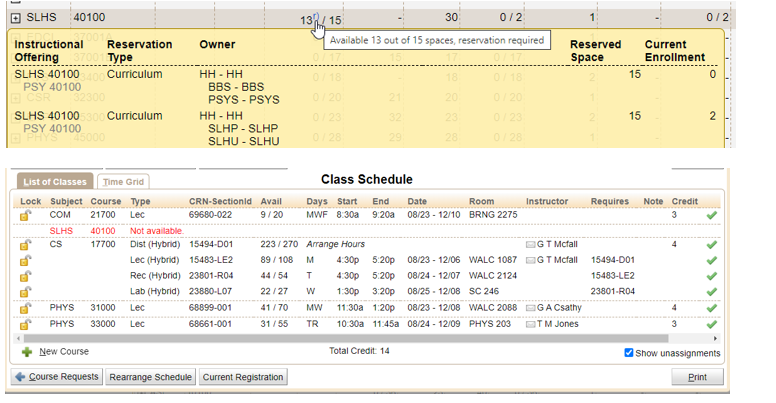
3. Learn the Statement Formula
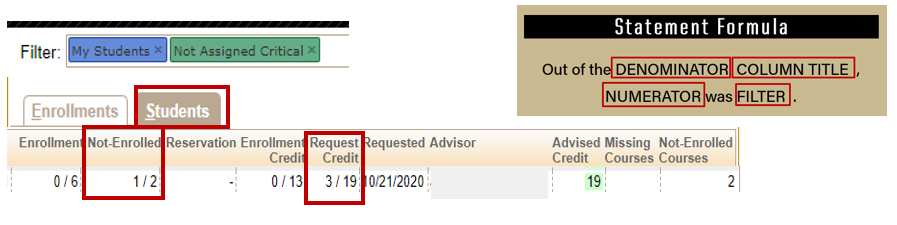
Click on the student line to investigate further. HDFS 33100 is the critical course not enrolled. EDCI 36000 is the non-critical course not enrolled.